What are the best logo file formats to use for client-ready designs?
When you prepare logo files for clients, you’ll need both vector files (AI, EPS, SVG) and high-resolution raster files (PNG, JPG, PDF). Each format serves different purposes, from scalable print applications to web usage and social media.
- Vector formats like AI and SVG are essential for print, merchandise, and large-size media applications.
- Raster formats like PNG and JPG work perfectly for websites, social media, and digital presentations.
- PDFs offer a convenient all-in-one solution, combining vector data with universal accessibility across platforms.
TL;DR: How to create client-ready logo files
- Use a mix of file formats: Always deliver vector (AI, EPS, PDF) and raster (JPG, PNG) files for complete coverage.
- Design in RGB and CMYK: Create separate color modes for both digital and print output requirements.
- Name files clearly: Use consistent naming conventions like ‘Logo_Primary_RGB_AI’ for easy identification.
- Embed fonts or outline them: This ensures typography consistency across all systems and platforms.
- Use artboards smartly: Organize variations (full logo, icon only, tagline version) on dedicated artboards.
- Test your output: Always open every exported file on your own system before client delivery.
Understanding Logo File Formats
What are the essential file formats for client logos?

When you’re ready to generate logo files, clarity is everything—both in visuals and usability. Your client likely isn’t a designer; they’re a business owner who needs your logo to work across dozens of different scenarios. From Instagram profile pictures to billboard signage, each application demands the right file format.
| File Type | Use Case | Scalability |
|---|---|---|
| AI (Adobe Illustrator) | Master edit-source format | Infinite, vector-based |
| EPS | Print & signage | Infinite, vector-based |
| SVG | Web & app icons | Infinite, vector-based |
| Multi-use printable format | Infinite, vector-based | |
| PNG | Web graphics, transparency | Fixed, pixel-based |
| JPG | Web, email, social media | Fixed, pixel-based |
Ever had a client ask, “Why doesn’t it look sharp on my website?” That’s usually because the wrong file format was used—typically a non-scalable format like JPG stretched beyond its pixel limits. When you properly prepare logo files with the right formats, you prevent that headache for both you and your client.
Different file formats explained for logo designs
Understanding client logo formats means knowing exactly when and how to use each file type:
- AI: Your master file for preparing logo files. Editable, infinite quality, vector-based. Only opens in Adobe Illustrator, so don’t expect your client to use it directly—but you must include it.
- EPS: The industry-standard format that’s essential for printers and signage vendors who need vector precision.
- SVG: Perfect for web applications due to its scalability and small file size. Also supports simple animations.
- PDF: Combines universal accessibility with vector precision, making it ideal for both previewing and printing.
- PNG: Need a transparent background? PNG is your solution. Perfect for website overlays and marketing materials.
- JPG: Compressed and web-friendly, but avoid this for printing or large-scale use due to quality loss.
Generating Logo Files Using Adobe Illustrator
Step-by-step guide to preparing logo files in Adobe Illustrator
Let’s dive into the practical process. Adobe Illustrator remains the industry standard for vector design, and generating client logo formats starts with your finalized logo artwork.
- Set up your artboards: Create one artboard for each logo variation (full logo, icon only, horizontal composition, etc.).
- Outline your fonts: Select all text elements → Type → Create Outlines. This prevents missing font issues on other systems.
- Flatten appearance (when needed): Use this for complex effects like transparency to avoid appearance discrepancies during export.
- Save your AI file: This becomes your master source file—editable and highest quality for future modifications.
- Export vector copies:
- EPS: Use File → Save As → EPS for print-ready vector files
- PDF: Use File → Save As → PDF for universal vector access
- SVG: Use File → Export → Export As → SVG for web applications
- Export raster formats:
- PNG: File → Export → Export for Screens. Choose appropriate resolution (72 DPI for web, 300 DPI for print)
- JPG: File → Export As JPG. Select RGB color mode and suitable resolution
- Use consistent file-naming conventions: For example:
BrandName_Logo_Full_RGB_PNGfor easy identification
Alternative Software for Logo File Preparation
Exploring other tools for creating client-ready logo designs
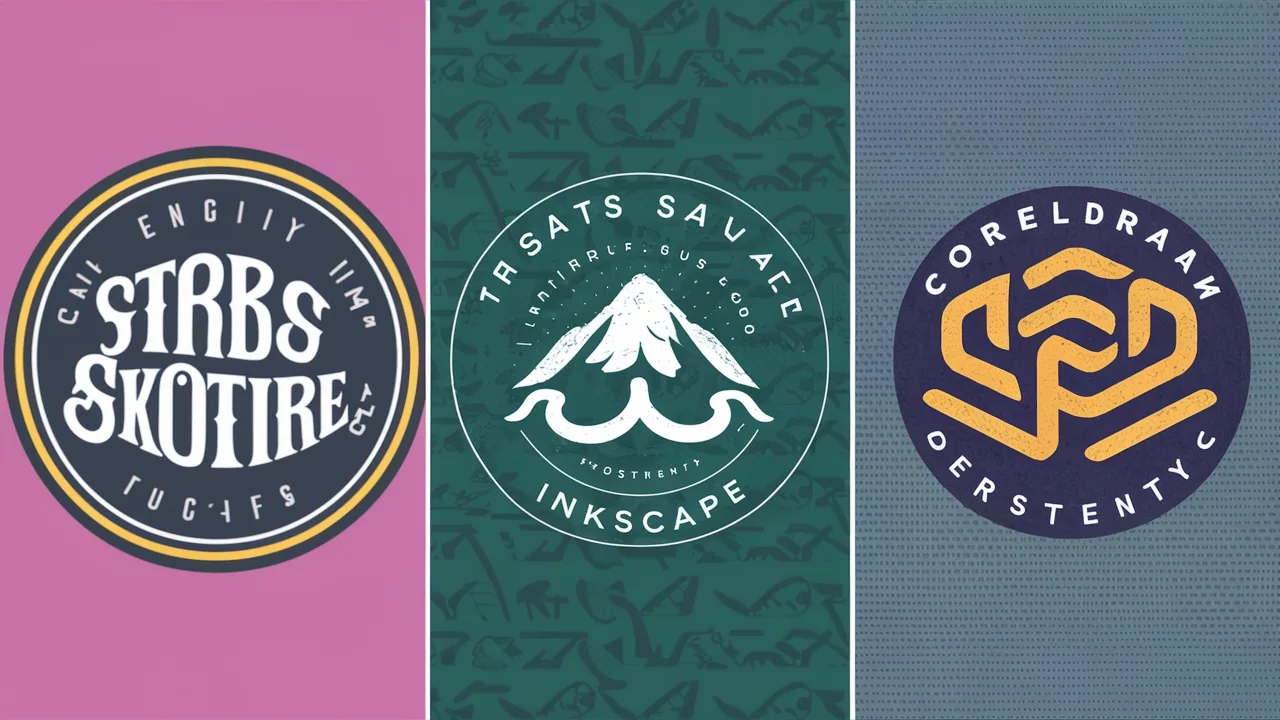
Not every designer uses Adobe products—and not every budget allows for it. Fortunately, several powerful alternatives offer excellent capabilities for preparing logo files professionally.
- Affinity Designer: Professional-grade vector and raster tool that easily exports SVG, EPS, PDF, PNG, and JPG formats with precision.
- Inkscape: A completely free, open-source design tool that supports SVG natively, with solid PDF and PNG output capabilities.
- CorelDRAW: A respected name in professional design with full support for vector formats and comprehensive file conversion options.
If you’re learning how to generate logo files on a budget while maintaining professional results, these alternatives have you covered. Just remember to always double-check your exports on different devices or viewers to ensure consistency.
Cost Guide: Logo File Preparation Services in Singapore
| Service Level | Price Range (SGD) | Inclusions |
|---|---|---|
| Basic Package | $50 – $100 | Basic file export (1–2 formats) |
| Standard Package | $150 – $300 | Multiple formats, proper naming, organized folder structure |
| Premium Package | $400 – $800+ | Complete brand kit, logo extensions, icons, multiple color variants |
Final Thought: Think Beyond the File
Learning how to prepare logo files for clients isn’t just a technical skill—it’s about empowering them to confidently use the brand you’ve created across any medium or platform. Don’t think of generating logo files as just the final step in your design process. Instead, view it as the crucial launching pad that sends your creative work into the real world, ready to perform flawlessly wherever it lands.
Frequently Asked Questions
What’s the difference between vector and raster logo files?
Vector files (like AI, EPS, SVG) use mathematical geometric paths that allow infinite scalability without quality loss. Raster files (JPG, PNG, PDF) are pixel-based and can lose clarity when resized beyond their original dimensions.
How many file versions should I send to a client?
A complete logo file package usually includes 6–8 files: AI (master), EPS (print), PDF (universal), SVG (web), PNG with transparency, and JPG for general digital use.
Do I need to prepare files in both CMYK and RGB?
Yes, absolutely. Use CMYK color mode for print applications and RGB for digital use. This ensures accurate color reproduction across different media types.
Can I prepare logo files without using Adobe Illustrator?
Definitely. Tools like Affinity Designer, Inkscape, and CorelDRAW offer similar professional export options for creating client-ready logo files.
What’s the best way to organize logo files for a client?
Create clearly labeled folders organized by usage, such as “Web” (PNG, JPG) and “Print” (PDF, EPS). Use descriptive file names to avoid confusion during client handoff.
Should fonts be outlined in final logo files?
Yes, always outline text in your final logo files. This ensures the typography looks identical even if the client doesn’t have the original font installed on their system.
What resolution should PNG and JPG files be?
Use 72 DPI for web applications and 300 DPI for print materials. Always confirm the intended usage with your client to provide the optimal resolution.
